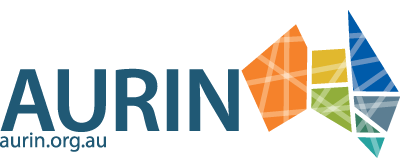AURIN MAP User Guide
Please note that this tutorial is part of our legacy material. It is no longer being updated, so some features may differ from the current version of the AURIN Data Provider, and settings demonstrated in the tutorials may not function as expected. A current tutorial using ArcGIS Pro is available here, and other tutorials and guides are available here.
Tutorial goals
The goal of this tutorial is to learn how to use the AURIN Map and connect it to the AURIN Data Provider (ADP) to view additional datasets. You will learn how to:
-
Explore Map Data
-
Connect to the ADP
-
Gain Insights
This tutorial provides insights into the AURIN Map. The AURIN Map is a browser-based map visualisation tool with a range of national data layers from various data partners covering subjects such as population and demographics, health and wellbeing, socio-economic indices, vulnerability indicators, access to services and more. Access to the AURIN Map does not require a login.
The AURIN Map contains a small sample of datasets from AURIN’s Data Catalogue covering a variety of themes. To load additional datasets from the AURINs catalogue into the Map, you will need to generate unique ADP credentials from the ADP Access Dashboard and then connect the ADP to your AURIN Map session.
EXPLORE MAP DATA
1. Explore Map Data
The AURIN Map has a mapping window on the screen and to the left of it is a sidebar from which you can search for and manage data that has been added to your AURIN Map session.
Using the Explore Data button you can open up a list of datasets that have been loaded into the AURIN Map from the AURIN Data Catalogue.
Data List
The left side of the data catalogue lists all the datasets which are available on the AURIN Map. The datasets have been separated into the following themes:
-
Population Density
-
Health and Wellbeing
-
Socio-Economic Indices
-
Vulnerability Indicators
-
Metropolitan Accessibility
-
Education
-
Election Results
-
Environment
Dataset Description and Metadata
The right side of the data catalogue window displays the dataset metadata. This metadata provides a summary of the dataset giving information regarding the meaning and purpose of the dataset, as well as providing licensing information for the dataset. When accessing a dataset please ensure you abide by the attached licence.
By clicking the button Add to the map, a dataset is added to your workspace. You can see options regarding altering the visualisation of that dataset in the data bar, this is explained further in the following section.
Dataset Controls
This top row of buttons for dataset controls allows you to perform the actions described on the buttons and adjust the opacity of the data visualisation. The Split button in particular allows you to create a slider where you can visualise two different styles concurrently and by moving the slider, change which style is being displayed. An example of this is shown here:

As you can see you are able to set styles for the left, right or both sides and move the slider to reveal more of each side.
Style Selector
Each dataset on the AURIN Map has predefined styles which are displayed on the map, often these styles represent different attributes of the data within the dataset. You can use the drop-down menu under Style to explore and select the style which you would like to display.
CONNECT TO AURIN DATA PROVIDER
2. Connect to the ADP
The AURIN Data Provider (ADP) can also be connected to the AURIN Map, enabling more data from AURIN’s Data Catalogue to be visualised.
To connect the ADP to the Map you will need your own unique ADP credentials, for more information please refer to the ADP Access Dashboard tutorial.
Load Web Data
Click the Up Arrow button.
Enter the ADP URL with your unique Credentials
The URL to connect to the ADP is https://user:password@adp.aurin.org.au/geoserver/wfs. In the URL, please replace the user and password with your ADP credentials (username and password). Please make sure to use a colon ‘:’ to join your username and password.
Once connected, data will appear on the left-hand side and you will be able to browse all the datasets from the AURIN Data Catalogue that are accessible to your ADP account.
You can click on these entries to bring up their metadata or click the plus icon next to the entry to add the data directly to your Map session.
GAIN INSIGHTS
3. Gain Insights
The AURIN Map is about understanding the people and places that make up Australian Cities. Since researchers study not just the land, but the people and where they live and how they interact with places. For example where they go to work, do their shopping, exercise and interact socially, it is important for researchers to have access to data and the skills to interpret this information.
Common types of questions that we believe the AURIN Map can assist in answering are:
-
How do health and wellbeing vary from one suburb to another?
-
Are you able to find areas of Low and High Vulnerability in Brisbane, Sydney and Melbourne?
-
What are the suburb-level demographic characteristics, and how do demographic factors interact with my target research problems?
-
Can you comment on the geographic spread of these areas in relation to the centre of each of the cities?
-
Does there appear to be a relationship with the Accessibility levels observed in the Metropolitan Accessibility/Remoteness Index of Australia (Metro ARIA) datasets?